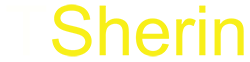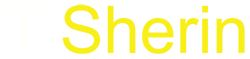The Google Navigation app allows you to find a unique location and learn real-time GPS Navigation, transfers traffic, and many more. Not only this, but you can check top-rated places, and based on their reviews, it’s easy to decide where to go.
The app is great, but many users cannot exit Navigation on google, and the notifications pop up on your screen, which is annoying. According to users, even if you have closed the navigation app, it will run in the background.
While some think the X button helps close the navigation program, it’s not always the solution. Many users encounter issues even if you select the “End Navigation” button. So what is the best way to exit Navigation without any hassle? Don’t worry. Our detailed guide will provide possible ways to tackle this issue.
Step by Step Process to Exit Navigation App
If you want google maps not to disturb you while using mobile, you can follow some simple steps to exit the navigation app. Take a look at our step-by-step guide and see how things work conveniently.
- Go to settings on your phone and find the App option. This section is easy to find on every device, and most of the time, it’s present under the general section of your phone. Go to the google map app and unlock it.
- No, once you are done choosing the app, scroll down and check for disable option.
- Simply click on disable the option of the google map app. Don’t forget to click yes to completely shut off the app. However, you can still activate the app later by clicking to enable the option.
- Using this process, you can disable other apps’ locations if they bother you. This is the most simple yet convenient method for folks worth a try.
How to Exit Navigation using Voice Command
Google Assistant task is great if you want to run the app by your commands. Google Assistant works with a voice command, and the activated feature enables you to perform certain tasks, such as sending a message or setting a morning timer.
If you want to use the phone with your voice, this hand-free control is a problem solver when driving, cooking, or doing other chores. Now when it comes to exit navigation, all you need to do is wake up google assistant by saying, ok.
It’s time to use commands like “Exit Navigation” or “Stop Navigation.”After that, the microphone icon will light up in different colors in the upper right corner of the navigation screen.
Google Assistant is all set to listen to your commands.
Keep Navigation On by Muting Google Assistant
How do one mute Google’s verbal guidance instructions when the directions aren’t to everyone’s liking? All you need to do is go to the google Voice Assistant app and say “Mute Voice Guidance.” Right after saying this command, the voice command of Navigation will be muted; however, you will be able to receive guidance on your screen without voice disturbance. The process to bring back the voice is the same simply say “Unmute Voice Guidance.”
Stop Navigation Manually
The above-discussed exit navigation method is for those driving or in a hurry. But if you have just stopped your car, you can use the manual method. As we have said earlier, many users complain that this method has a bug, but you can still try if you don’t want to use a voice command. Start by selecting the X in the lower left corner of the screen, as this will manually disable or exit the navigation function with less hassle.
How do you give access to GPS and location Tracking Apps on IOS?
It is important to enable services on your iPhone; otherwise, you won’t be able to use the app properly. When you install any app, the location service notification pops up on your screen. You can simply enable location service using that method. There are some options from which you can select the one according to your preference.
If you want to use the app without any hassle, tap allow.
Select don’t allow it if you want to keep your location service information away from apps.
How to exit Navigation on iPhone?
Android and IOS are different, but the exit navigation feature on iPhone does not require much effort. All you need to do is simply go to settings and look for the privacy option. Choose the location service option. Pick the google navigation app and turn the precise location off. You can enable the location again using the same method.
How do apps use our locations?
Once you give location access to the app, they actively use it. If the app runs, your status bar will turn blue, indicating that the location is on.
Force Stop Google Map App
Google never maps exit navigation when it arrives, so to force close the app, simply go to settings and Look for notifications and apps. After that, Scroll down and select the maps to hit the force stop button. This process will instantly eliminate the navigation notification.
Conclusion
It is not rocket science to stop Navigation on iPhone or Android. We all know the google navigation app lacks an exit option but using some of our discussed methods, you can solve this issue within minutes. If the voice command option is not working for you, go for the manual one. We hope our detailed guide is helpful, and now you can easily exit Navigation within no time.